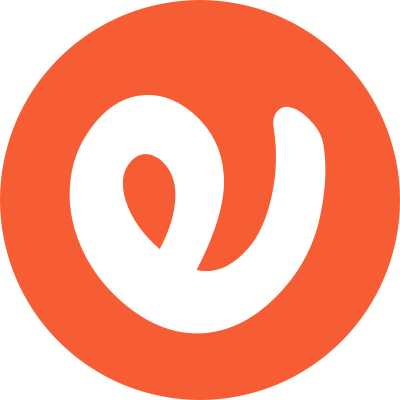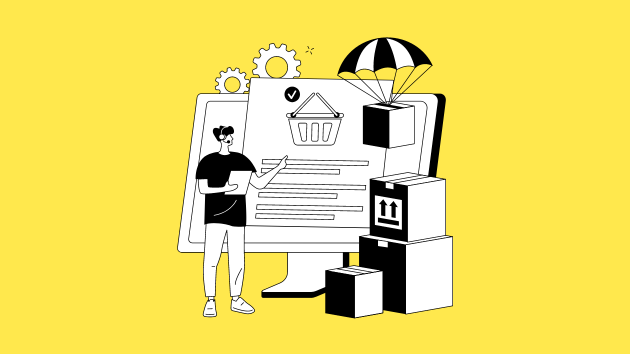Are you looking to understand your business’s profit margins better? Excel / Google Sheets can be a powerful tool for this task.
With its array of functions and capabilities, Excel / Google Sheets simplifies calculating profit margins, providing valuable insights into your e-commerce business’s financial health.
But wait, before we dive into the nitty-gritty, why not utilize our free profit margin calculator? It’s a user-friendly tool designed to streamline financial analysis, ensuring precision and ease.
Let’s explore a complete guide where we’ll dig deep into understanding how to calculate profit margins in Excel / Google Sheets. This guide will help you grasp the details, giving you the tools and expertise to steer your business toward making more profit.
1. Set up your spreadsheet / Google Sheets:
- Open a new Excel file (Google Sheets).
- Label the first five columns as “Product”, “Revenue”, “Cost”, “Profit” and “Profit Margin (%)”.
2. Enter your data:
- In the “Product” column, list the names or descriptions of the items you’re analyzing.
- In the “Revenue” column, enter the selling price of each item.
- In the “Cost” column, enter the cost price of each item, which includes all expenses associated with acquiring or producing the item.
For example, if the item in question sells for $100, enter 100 in the first column.
If you purchase the item for $60 each, enter 60 in that column.
3. Calculate profit:
- In the “Profit” column, use the formula =B2-C2 (replace references with appropriate cell addresses) to automatically calculate the profit for each item by subtracting the cost from the revenue.
The difference is your overall profit, in this example, the formula result would be $40.
4. Calculate profit margin:
- In the “Profit Margin (%)” column, enter the formula =(B2-C2)/B2*100 (replace references with appropriate cell addresses).
- This formula calculates the profit margin as a percentage by subtracting the cost from the revenue, dividing by the revenue, and multiplying by 100.
In the example, the formula would calculate (40/60)100 to produce a 66.67 percent profit margin result.
5. Format as percentages:
- Select the cells in the “Profit Margin (%)” column.
- Click on the “Percentage” style button in the number format section on the Home tab. This will display the profit margin values as percentages with two decimal places.
| Product | Selling Price | Cost Price | Profit | Profit Margin (%) |
|---|---|---|---|---|
| Product A | $100 | $70 | $30 | 30.00% |
| Product B | $150 | $100 | $50 | 33.33% |
| Product C | $80 | $60 | $20 | 25.00% |
Additional tips:
- You can drag the formulas down to automatically apply them to all rows in your table.
- Use clear and consistent formatting for your spreadsheet to improve readability.
- Consider adding columns to capture more product information, such as sales quantity or total revenue.
Profit Margin Formula for Google Sheets/Excel
Let’s take the above example to figure out the profit margin formula for Excel / Google Sheets. A simple profit margin formula is
Profit Margin = ((Selling Price – Cost Price)/Selling Price) x 100
In the above example, we have the product name in column A, the selling price in column B, and the cost price in column C. We have also added 2 more columns D for the ‘Profit’ and E for the ‘Profit Margin%’. Let’s convert this into the Excel / Google Sheets formula.
Profit Margin Formula for Google Sheet / Excel is ((B2-C2)/B2)*100.
By following these steps, you can effectively calculate and analyze the profit margin of your products in Excel / Google Sheets.